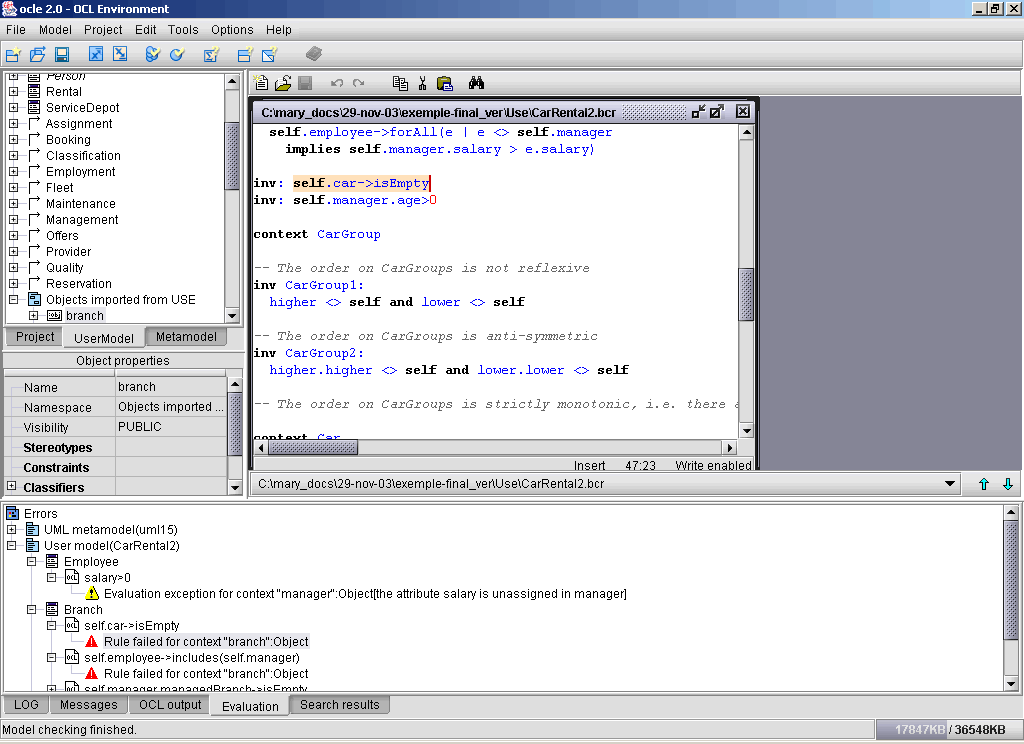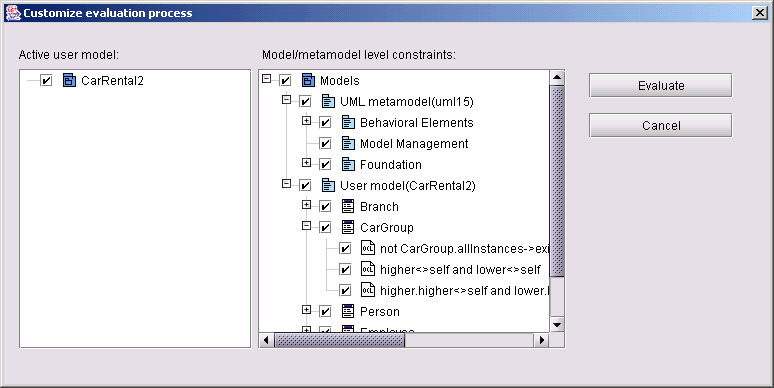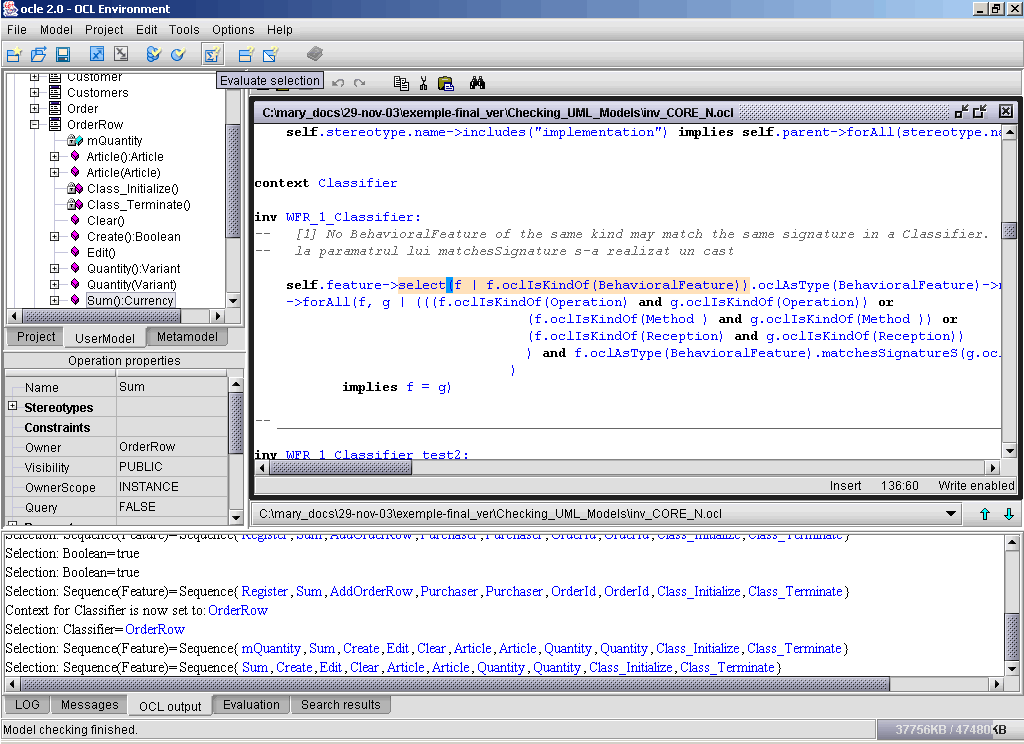Overview
Batch evaluation
Partial batch evaluation
Local evaluation
Overview
OCLE performs model checking in an innovative and intuitive
manner: evaluating constraints specified by the user on different model
elements. It also helps in debugging your models and OCL specifications. If the constraints are expressed at the metamodel level (well formedness rules)
they can be used to check the well formedness of the target
user model. For instance, a rule may be written that ensures the uniqueness of
names in a namespace. Such a rule should be evaluated on all the namespaces in
the target model - packages, classes, collaborations and so on. If such a rule
evaluates to false or if it cannot be evaluated for some reason, the model is
considered faulty - either the model contains errors or the OCL specifications
are not adequate. Constraints expressed at the level of the user model are
evaluated on the corresponding instances found in the user model. For example, a
constraint defined for a class in the model must be evaluated over all its
loaded instances and all the loaded instances of any of its child classes.
The following sections describe the ways
in which you can check your model using the OCLE model checking engine but also
some additional evaluation related features. The example used in this section is
included in the distribution in the examples/Use directory.
Before reading further we recommend loading this project in OCLE.
Batch evaluation
The simplest way to check your model is to perform a full batch evaluation
of the constraints included in the active project. First compile the OCL specifications
as described here.
Then select the Check model option from the Tools
menu (or the corresponding  toolbar button).
OCLE will traverse the loaded model and evaluate the corresponding
OCL expressions (invariants) on each model element. Thus, if a rule is defined
in the context of metaclass Class, it will be evaluated for each class and association class in
your model. Also, if a rule is defined for a class in your model, it will be
evaluated for all its instances and all the instances of its child classes - if any are found. For details about instance management in OCLE, please
refer to importing instances or snapshot diagrams.
While evaluating, a progress dialog is displayed containing
also a Cancel button. Press this button to stop the evaluation process at
any time.
toolbar button).
OCLE will traverse the loaded model and evaluate the corresponding
OCL expressions (invariants) on each model element. Thus, if a rule is defined
in the context of metaclass Class, it will be evaluated for each class and association class in
your model. Also, if a rule is defined for a class in your model, it will be
evaluated for all its instances and all the instances of its child classes - if any are found. For details about instance management in OCLE, please
refer to importing instances or snapshot diagrams.
While evaluating, a progress dialog is displayed containing
also a Cancel button. Press this button to stop the evaluation process at
any time.
If a rule evaluates to false or it cannot be evaluated on some model element,
this fact is considered an evaluation problem - either a model or a specification
error. Evaluation problems are displayed in the Evaluation
panel in a tree-like manner. At the root level there are two child nodes - one
for the UML metamodel and one for the currently loaded user model. Expanding these
nodes you can navigate to the (meta) classes whose instances have caused the
errors. In our example, you will first see the message
30 evaluations requested.
30 have been performed, 10 problem(s) found
displayed in the LOG panel. Select the Evaluation panel to
see the detailed errors. Expand the nodes starting from User model (CarRental2)
then going over to Branch. Now expand the node for Branch and its child
nodes. For each (meta) class, the rules that have evaluated to false (or could
not be evaluated) for at least one instance are displayed as child nodes. The
(meta) classes are displayed in the error browser in the same manner as in the
model browser. For each instance that has caused a problem, a new node is created
and added as a child node to the node corresponding to the rule. For the rules
that have evaluated to false, a message following the pattern Rule failed for
context <model element specification> is displayed. If a rule could not
be evaluated for a given model element, the message Evaluation exception for
context <model element specification> is displayed and the most probable
reason for this situation is provided between square brackets, as you can see
in figure 1.
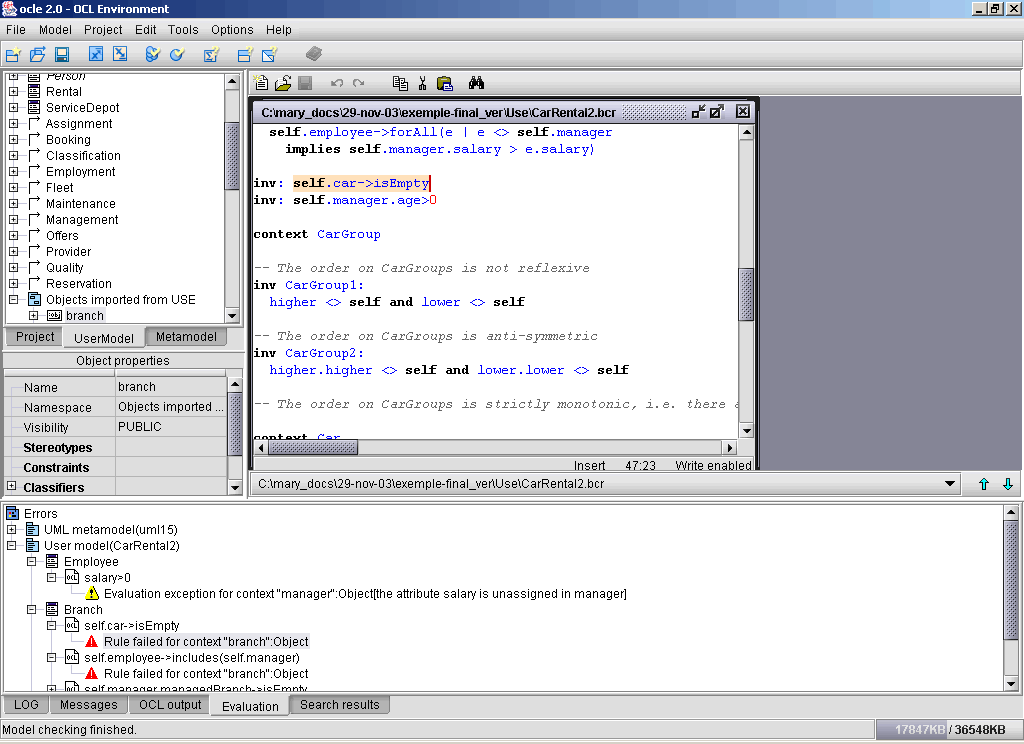 |
Fig.1 Batch evaluation and error reporting |
Once you have seen the problems displayed,
OCLE helps you identify the causes (or more simply, to debug your
model/specifications). By selecting an error in the evaluation error panel,
the corresponding context is selected in the model browser and also in the property
sheet and the OCL rule is highlighted in the text editor. The current context for
that rule is automatically set to the faulty model element and you can perform successive
local evaluations to identify the cause of the error. Please refer to local evaluation
bellow.
Partial batch evaluation
Sometimes, when you work on large UML models, you might want to check only
a part of your model, especially if you trust that the other parts are correct
with regards to the UML specification. OCLE allows you to define a finer grained
mapping between model elements and OCL rules. Select the Partial checks
option from the Tools menu. The following selection dialog
is displayed:
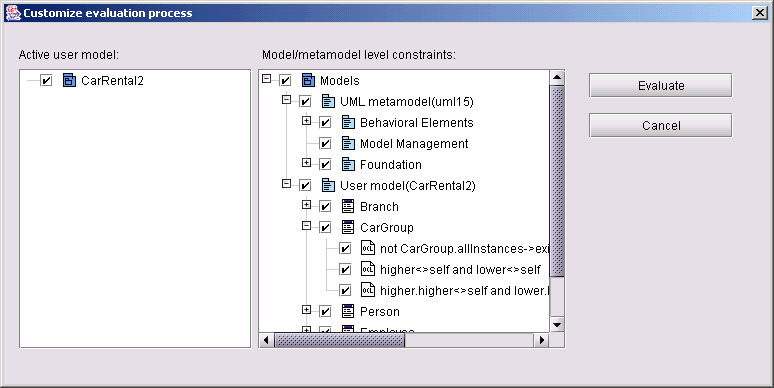 |
Fig.2 Partial evaluation (customizing the evaluation process) |
In the left hand side, you see the packages
(and subsystems) in the loaded UML model. By selecting (or unselecting) a
certain package you specify that the contents of that package will or will not
be included in the evaluation process. You might for instance uncheck a certain
package - in this way no model element defined in it will be included in the evaluation process. The right hand side
tree displays the UML metamodel and the current model. All the (meta) classes
that have at least one rule attached to them also have their corresponding node
in this tree. The rules are added as child nodes to the nodes of the classifiers
in the context of which the rules are defined. Thus you can uncheck a certain
rule to specify that it will not be taken into account when performing the batch
evaluation. By default, when the dialog is first displayed, all the nodes in the
two trees are selected. Selecting or unselecting a node will automatically
select / unselect all of its child nodes (recursively until leaf nodes are
reached).
After having defined your
selection, press the Evaluate button to start the (partial) batch evaluation.
The same effects will be obtained as in the case of a full batch evaluation;
only the number of possible evaluations will be lower than in that case. Once the evaluation process completes,
you may use the same steps as described above to identify the causes of the reported errors.
Local evaluation
This is a powerful feature of OCLE that allows you to partially evaluate an
OCL expression for a certain matching context. In this way you can see the results of UML model navigations
in long navigation expressions. Usually, to perform a local evaluation you will
first have to choose a rule to evaluate and a model element upon which
to evaluate it. Once you have chosen the rule, double click on its context declaration.
OCLE will popup a menu with all the possible instances for the class that is
mentioned in the context declaration. In the popup menu, instances are displayed
using the same icons as in the model browser and their fully qualified name
is given. Select an instance by double-clicking it. OCLE automatically sets
the context for all the rules connected to that context declaration to point
to the selected instance. When computing the list of instances OCLE takes
inheritance into account. Thus, double-clicking on a ModelElement context
declaration will bring out the list with all model elements in the current
model. Please note, however, that it may take a few seconds until you see the list displayed in the graphical interface.
This burden is caused by the huge number of elements in the list.
Once you have set the context, just double click on different parts of the
expression you have chosen. OCLE will try to evaluate the selected expression.
The results of any evaluation operation are displayed
in the OCL Output panel. If the evaluation result is an element
in the loaded model, it will be displayed as a hyperlink; clicking the hyperlink will select
that element in the model browser and in the property sheet. The same is true
if the evaluation results in a collection: its items will also be displayed
as hyperlinks.
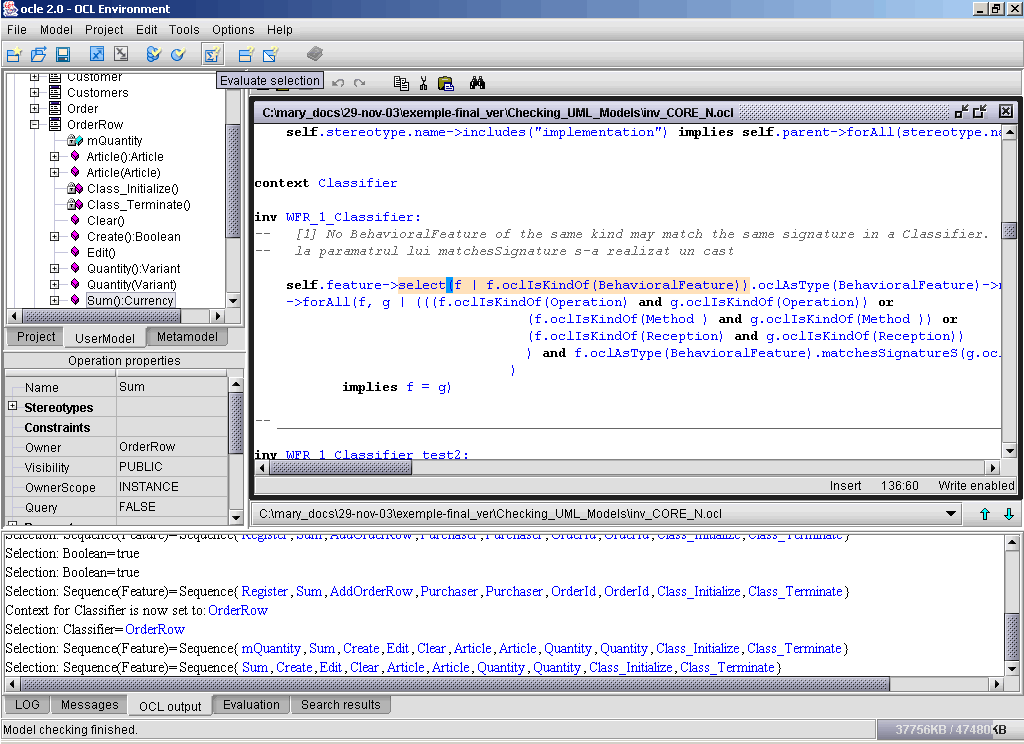 |
Fig.3 Local evaluation (results displayed in the OCL Output panel) |
Double click on the expression stereotype (inv) to evaluate the entire expression.
You can also use this feature of OCLE to evaluate definition constraints (those
written using the def-let mechanism of OCL). The procedure is the same (you
first have to set the context), but some additional explanations are required.
You first have to define the actual values for the possible formal parameters
of the selected definition constraint. Select a parameter name and choose Evaluate selection from the toolbar. OCLE will
popup a list containing all possible values for that parameter. The values in the popup
menu are determined from the loaded model, based on the parameter type. The
same rules as for the context selection popup apply. However, an actual value cannot be specified for
formal parameters that have a primitive type. After setting the values
for all the formal parameters, double click on the corresponding let stereotype.
OCLE will try to evaluate the definition constraint and display the result in the OCL
Output panel, in the manner described above. If the value for a parameter
has not been set, OCLE will display a constant value uninitialized message.
Notes:
-
You don't have to set the context for an expression if it does not refer to any element in the loaded model. For
example, the expression Set{1..10}->includes(2) can be evaluated without the
user model. This is especially useful for OCL newcomers, who may use specifications with implicit context declaration
when learning OCL. However, if you try to set the context for an expression and no
model is loaded, OCLE will warn you about no model being loaded.
-
Evaluation operations take only the results of the last compilation into account. This means that some OCL specifications
must have been compiled before these operations are enabled. If the result of the last compilation process was affected by some other
operation (the modification of a compiled file, for example), evaluation operations are automatically disabled (and you can notice this
on the toolbar). To perform a batch / local evaluation you are not required to define an OCLE project. Only a UML model must be loaded and some rules must
have been successfully compiled. Thus, for simpler expressions, you may want
to compile only the active file, as shown in using
the compiler.
- Once you have performed some local evaluations and (hopefully) identified the cause of an evaluation error,
you may debug your UML model and OCL specifications using the model browser, the property sheet and the
built-in text editor.
- Once the context has been set for a certain classifier, its value may be reused irrespective of the specification file.
This is particularly useful for OCLE projects comprising more specification files. You may set the context in one file and
evaluate a rule in that context, declared in another file.
See also
The built-in OCL compiler
 toolbar button).
OCLE will traverse the loaded model and evaluate the corresponding
OCL expressions (invariants) on each model element. Thus, if a rule is defined
in the context of metaclass Class, it will be evaluated for each class and association class in
your model. Also, if a rule is defined for a class in your model, it will be
evaluated for all its instances and all the instances of its child classes - if any are found. For details about instance management in OCLE, please
refer to importing instances or snapshot diagrams.
While evaluating, a progress dialog is displayed containing
also a Cancel button. Press this button to stop the evaluation process at
any time.
toolbar button).
OCLE will traverse the loaded model and evaluate the corresponding
OCL expressions (invariants) on each model element. Thus, if a rule is defined
in the context of metaclass Class, it will be evaluated for each class and association class in
your model. Also, if a rule is defined for a class in your model, it will be
evaluated for all its instances and all the instances of its child classes - if any are found. For details about instance management in OCLE, please
refer to importing instances or snapshot diagrams.
While evaluating, a progress dialog is displayed containing
also a Cancel button. Press this button to stop the evaluation process at
any time.